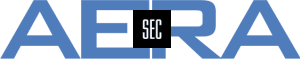SecureChange
- Details
- Category: SecureChange
How to work with the field "Manager" in Tufin SecureChange
To use this feature, first of all it needs to be defined in the workflow. To do so, in the definition of a step of the workflow select the option Add Field to let a menu open.
In the Drop Down Menu select the option Manager.
If done so, the field is shown to the user. Since it's marked as Mandatory, it will show up with a red dot. Therefore the user is required to fill this field in the step.
To have this option work, in the NEXT STEP the Assignment needs to be defined correctly. For this following step, the selection of Manager Assignment is mandatory. Since the user might provide an incorrect E-Mail Address, a "Default Manager" needs to be defined. This is a user of Tufin SecureChange. So if the E-Mail to the Manager can't be delivered, this user will get an E-Mail to work on the ticket.
Hints:
- This option can be used in multiple steps, i.e. the Manager Field can be used for the step when opening a ticket and also at a later step (additionally)
- Using the Manager Field requires the next step to be configured with "Manager Assignment"
- Even in a step that is "Manager Assigned", a (new) Manager Field can be defined and used
- If the step has "Dynamic Assignment" configured (e.g. to have different Approvers for different destination networks) the Manager Field is not supported and can't be used!
- Details
- Category: SecureChange
If there is a distributed installation with a SecureTrack Server and a SecureChange Server, communication is needed between these two servers.
Necessary communication: HTTPS (443/tcp) in both directions.
SecureChange Server needs information from SecureTrack, e.g. about Topology and Rule Bases of the firewalls. The SecureChange Designer needs also the opposite direction connecting from the SecureTrack Server to the SecureChange Server. If this doesn't work, the designer will result in an error.
To configure the SecureTrack Server in SecureChange, go to Menu > Settings > SecureTrack
To configure the name of the SecureChange Server used e.g. in E-Mails, select Menu > Settings > Miscellaneous
The name or IP address listed here represents the SecureChange Server and will also be used for the communication between SecureTrack and SecureChange. If a wrong name or IP address is configured here, SecureTrack won't be able to communicate with SecureChange since only this name/address will be contacted from SecureTrack.
For sure, the name needs to be resolvable for users too, since they will find this name in their E-Mail regarding e.g. a new task.
Page 4 of 4